Avid Liquid 7 -- a review by broadcast designer Mark Harvey
So, it’s finally November 22nd, release day for Avid’s newest NLE to hit the shelves, Avid Liquid 7. While it’s new for Avid, it’s the latest version of a product that’s been very popular for a long time – most recently with Pinnacle, and before that FAST. But with new features like native HDV, thousands of realtime effects and its powerful background rendering, this is a powerful editing application that is sure to turn heads in this market. But what really makes Liquid different is that everything you need -- editing, surround audio, effects, music creation, DVD -- is in one application. Not a suite of five or six programs -- one application.
For this review, I worked with the final beta release of Avid Liquid 7 -- exactly the same version that they’ll be burning to disks ready for shipping on the 22nd of November.
Avid Liquid 7 comes in two versions: a software only version, and the Pro version with the same software plus a breakout box. The breakout box on the Pro version adds analog and digital video and audio I/O, including the ability to monitor Liquid’s 5.1 surround audio mixing. It also adds HDV/SD preview to an external monitor.
Because I do not currently have the Pro version, my review will concentrate on the software version of the product.
Now seems like a good time to talk a little about some of the technology that Avid has brought over from their acquisition of Pinnacle. I don’t want this info buried in the middle of this review, so here we go. One of the biggest features, in my opinion is background rendering. Mean anything to you??? Basically, you set up your effects and transitions, then go on working. Liquid renders all of your effects in the background.
That’s really cool you say, well, you’d be right. But even more than that, they take advantage of your GPU and let the video card handle some of the effects. The GPU effects are shown in realtime, but are rendered in the background for output. And to take advantage of this technology, don’t go running out to the local PC store to drop a grand on a big fancy NvidiaFX card, nope, Avid recommends using an ATI gaming card. What you say, that’s right. Pick up a card like an ATI x800XL, or something of the type and you are good to go.
Did you know that Liquid handles HDV natively??? I didn’t think that you did. Well it does. In fact, Liquid was the first to support native HDV, well over a year ago. I have seen it with my own two eyes, on my system. Sure, my system was choking on it, but look at what I am using. Buy a solid workstation with a PCIe card and you’ll do just fine. With that same cheap video card I just talked about, you can get four streams of 1080i HDV with real-time effects, no problem. Check the Avid website for recommended systems, which are neatly broken into exactly the kind of work you need to do, whether DV, SD, or 720 or 1080 HDV.
What’s more, mix any type of footage that Liquid handles on the same timeline with HDV footage. Avid calls this the Open Timeline, and you can’t even begin to imagine how much time this is going to save you. So what kinds of footage can Liquid handle? SD footage and HDV of course, and a variety of MPEG formats, but new to this release is support for editing Windows Media 9 and DiVx. That’s right, Windows Media 9 and DiVx. You can even digitize straight to DiVx. And get this, no need to render these formats to work with them at the same time. You can even mix frame rates and sizes while you’re at it, all in real time, no rendering.
I mentioned formats, but I should also mention media. Pinnacle used to sell a separate broadcast option for Liquid, but now Avid has rolled it into Liquid 7. It includes great support for both P2 and XDCAM, so no matter how you acquire your footage, you’re ready to edit!!
So let’s get right into using the program. First thing you will notice, before launching, is there are two options. You can run in classic mode or regular mode, which new users will definitely want to use. Although I am more used to the Classic mode, I quickly began to prefer the new mode, because it offers easier access to a bunch of great new features.
The program launches as before. The first time you run it, you run as the default user. This is fine for individual users. Liquid also understands the needs of editors in a multi-user environment. If that’s you, you can then exit the program and launch as a new user. You can create a password for this new user and store your personal setup, such as keyboard shortcuts and tool placements. Other users will create their own as well, without affecting yours.
Everything, or almost everything in Avid Liquid is customizable. Right click on any toolbar and select customize. It is then as easy as dragging new tools to that toolbar, or removing tools that are not being used. You can also completely customize your keyboard to map functions that are commonly used to keys that you are comfortable with. This can be done directly from the timeline by clicking on the keyboard icon at the lower right of the timeline. For even more control, in the control panel (easily accessible in the menus in the new mode, or from the start button in the Classic mode) you can customize the keyboard for every mode, with different shortcuts for, editing, effects, etc.
You can choose different window layouts in Liquid, but you cannot customize them. Avid reports that they have optimized the software to run better for those on one monitor, but since I am on two I cannot confirm this new feature.
So, you’re working on a spot, and you want to see how the footage looks in full size, there is a tool for this. Liquid will take over your second monitor and display a full screen real time preview of your footage. You will see all effects and filters, even with HD. One of the optimizations for people on a single monitor, including a laptop, is the ability to have your playback take over the full screen. And of course, if you have the Liquid Pro break-out box, you can display all of this on a broadcast monitor too.
Creating a new timeline on Liquid 7 is simple. Click on the new timeline button, adjust the properties to match those of your project requirements and hit enter. You have control over all aspects including frame rate and aspect ratio. Avid has included some presets to make it quicker to create some of the more common timelines. Once you have a timeline that you like, you can save it as a template for use at a later time.
Have a shoot with multi camera angles? Use Liquid’s multi camera feature to easily sync your angles, up to 16 of them, and they can even be different formats. A demo of this feature is available on the Avid website
New in this version, Liquid automatically ‘disbands’ clips that go to the timeline. In previous versions, if you dragged a clip to the timeline, it was automatically put on one track, audio and video together. Avid automatically separates the video from audio. The audio is placed on the track that the user defines before the edit. A track can contain 4 tracks of audio on one track. These tracks can be disbanded by the user to separate the tracks. Avid Liquid lets the user create an unlimited amount of tracks. These tracks are user defined, meaning they are neither audio nor video tracks, you decide.
Avid has included an enormous amount of filters in this package. Almost overwhelming in fact. There are tons of preset transitions also included. These transitions are based on the Hollywood FX engine. If you are in the wedding and event game and your clients demand 3d flying stuff, then you will be well served.... if not you will probably shy away from these presets. They have also included some other 3d transitions for sports and such. I personally find them gimmicky, but hey you never know. I’ve seen plenty of them being used, so somebody’s client loves them! There are also some pretty useful presets for things like color effects and picture in picture effects.
There are also a good number of filters included that take advantage of the GPU to take advantage of realtime. Even timewarps are now realtime! Let me tell you, it is really something else to add a lens flare to a clip on the timeline, adjust it, then play it out in realtime. I can’t tell you how long I have waited for realtime filters. Productivity just went way up.
So the other night I start playing around with this new SmartSound that Avid has included in Liquid 7. This has got to be one of the coolest things that I have ever seen, I mean heard. Many of you COWfolk know all about SmartSound, a program that automatically creates custom music tracks, not loops, but real songs with a beginning and an end, at any length you need. Instead of working in a separate application, though, you can now use SmartSound right inside Liquid.
You start by telling Liquid to create a SmartSound clip. It opens a new window, where you can pick music by Genre, Album and then by track. You then specify the length of clip that you want and hit preview. If you like it, you return to Liquid with the new clip and lay it on the timeline. Now when I said earlier that you specify the length, I’m not just talking regular length clips. Ask SmartSound for a clip that is 2:37 and it will be created for you...complete with punch in and out!!!
Now I thought that was cool, but it got even cooler. I created my sequence, and found that the music was around 13 seconds too long, so I grabbed the out handle and trimmed the clip. I was not ready for what was going to happen. Not only was the clip trimmed, but I retained the punch in and the punch out of the clip. Seriously, it’s a really powerful tool, right inside Avid Liquid 7.
Speaking of audio. Avid Liquid has tons of filters to help create some pretty powerful audio mixes and effects. The classic filters such as equalizers are included, but also now cool new filters like noise reduction, and my personal favorite, the Grungelizer. Of course, all filters are fully customizable, and many of them can be keyframed.
Audio mixing in Liquid is quite simple. The audio mixer is well laid out and the user can decide to use the faders, rubber banding or a combination of both. Liquid also features voice to timeline, where a live voice can be recorded to the Liquid timeline while Liquid is playing the timeline.
Dolby Digital creator is also included in this package. You can decide which tracks go to the different channels of the 5.1 surround, which you can monitor in full surround with the Liquid Pro break-out box. This surround sound can then be authored to DVD, or exported via Windows Media. Really powerful stuff. If you click on the about Avid Liquid in the help menu, you will see the Dolby logo. Liquid also supports VST plug-ins, so anything goes.
DVD authoring is also included in this huge package. DVD authoring right on the timeline. Create your edit, then click on the DVD Wizard and create your menus, links etc. I like to fuse my segments before creating the DVD, there are then fewer elements on the timeline to manage.
Liquid comes with a good number of prebuilt menus. These are usually a good starting point for building your DVDs. You can drop out the background of any menu and create a motion background for menus. You can also have movies inside certain buttons to create beautiful menus.
With a little planning, you can create a complex system of menus and submenus. So far I have only created a DVD which had 13 menus, but the sky is the limit. After you are done creating, you simply put in a Disk and export the timeline to Disk. Here Liquid lets you choose the various formats, such VideoCD and DVD.
Finally, I want to mention that Avid has built on really good technology. Things like 2d and 3d DVE filters that have curve editing for the motion paths, and interpolation adjustments for the timing of keyframes. Keyers that work quite well even with DV footage, a pretty handy wipe editor and lots of existing filters and functions that were already part of this huge package.









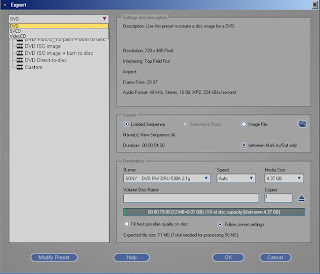


<< Home